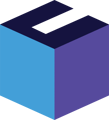When you receive products from a supplier, you have to register the receiving of the products, so that the products are put into your stock. The guide below will show how you register this receipt.
- Select "Purchasing" in the top bar
- Click "Purchases" in the menu
-
Locate the purchase order you have received
-
Hover the cursor over the 'three little dots' on the right side of the order line and click on the "Ready to receive" icon.
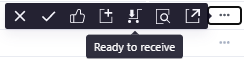
NB! Rackbeat allows you to set up quality assurance settings on your products if they must be quality assured. If this option is selected, you will not be able to receive the goods until you have decided whether the goods have passed the quality assurance or not - In the upper right corner, you have the option to upload images, e.g. if you want any documentation of what you have received, or there was a small damage to the product or similar
- They will be viewable in the purchase order related to the receipt. (Currently it's not possible if you create an invoice and not a purchase order)
- A location for the receipt is predefined, but this can be changed directly in the field next to each purchased product
- There is a predefined quantity of items - if you have not received all the items, you can edit the number of received items directly in the field. You also have the option of removing the entire line
- When you are ready, click "Receive" in the upper right corner to finalize
NB! If your product has a batch or serial number, a box will then appear - type the number and select a location and click "Save"